Docxpresso now integrates biometric and remote legally binding electronic signatures thanks to our collaboration with ViDSigner (a DocuSign partner).
ViDSigner is the eSignature solution of validatedID a company specialized in digital identification.
VidSigner integration allows Docxpresso to incorporate Biometric eSignatures following the ISO/IEC 19794-7 standard compatible with the eIDAS and eSign regulations.
Biometric eSignatures incorporate information like pressure, speed and inclination that help forensic experts to identify the authorship of a signature.
The usage of ViDSigner within Docxpresso is extremely simple.
You should first include your ViDSigner credentials within Docxpresso via the eSignatures > Config eSignatures main menu entry:
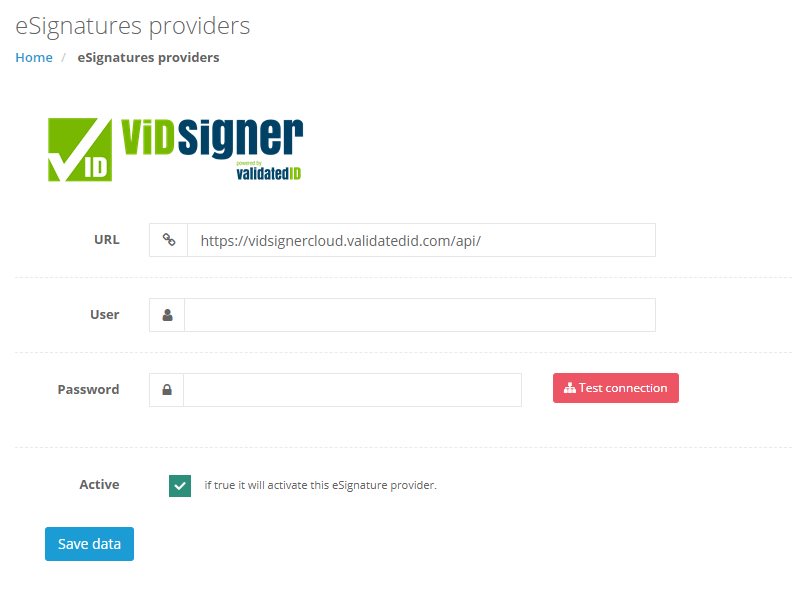
Once configured Docxpresso detects that ViDSigner has been activated and automatically offers the possibility of forwarding any generated document to the ViDSigner platform for a biometric signature or a standard remote eSignature.
We know pass to show how this can be done in detail.
1. Prepare your template for eSignature
To prepare a Docxpresso template for eSignature is straightforward. You just have to include a “placeholder image” (where you want the signature to be placed) in your Word template and tag it with an alternate text of “##signature##” (multiple signatures are possible just by incorporating more placeholder images tagged with ##signature_1##, ##signature_2## and so on):
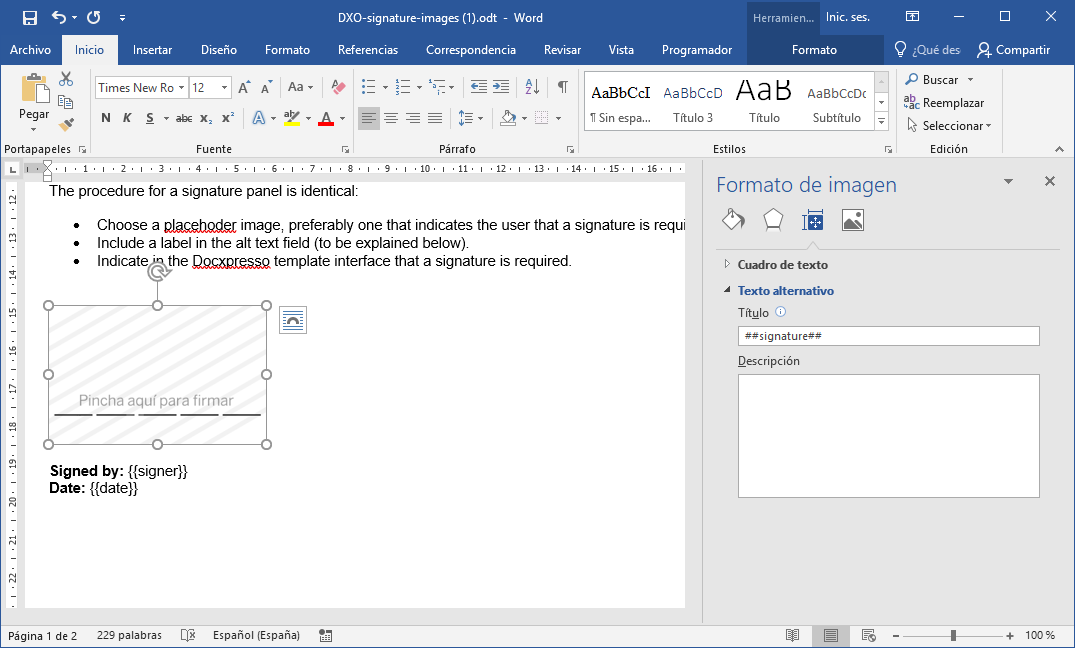
2. Uploading the template to Docxpresso
After uploading the document to the Docxpresso interface the platform will recognize that the template includes an eSignature.
Whenever a document is generated with that document the backoffise users will be offered the possibility to send it for signature with ViDSigner:
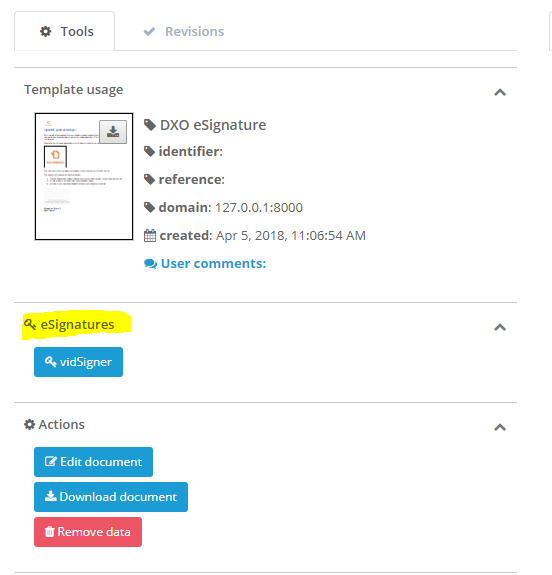
By clicking on the ViDSigner button the user is redirected to an interface where (s)he can choose:
- The biometric device (that has to be previously activated in the ViDSigner account) or user email where the document will be forwarded for signature.
- The name and ID number of the signer or signers if multiple signatures are requested (if the Docxpresso template incorporate those variables they will be automatically added otherwise they should be inserted via the web interface).
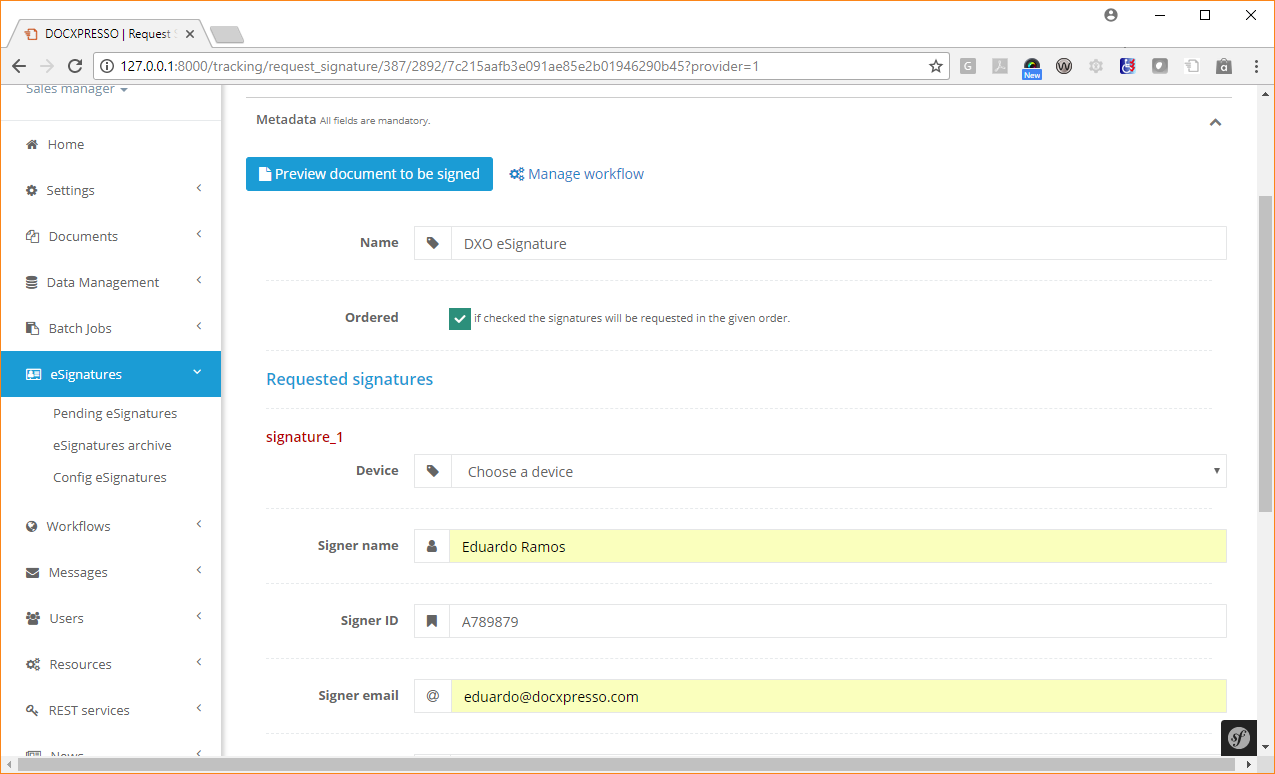
After providing the required data the document will be forwarded to the chosen device and the end user will be able to sign it:
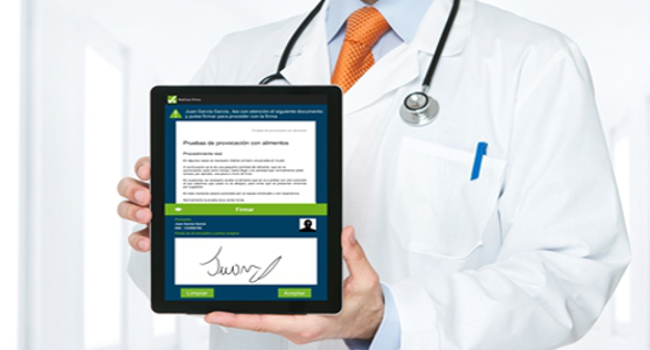
The document will be automatically captured after signature by Docxpresso (without further user interaction) where it can be downloaded or simply stored for future use.
The signing status can be checked directly in the document listings:
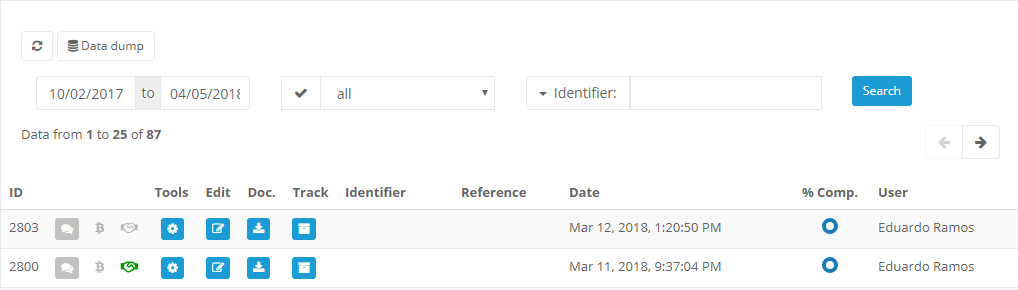
And the signed document can be retrieved, for example, from that document interface:
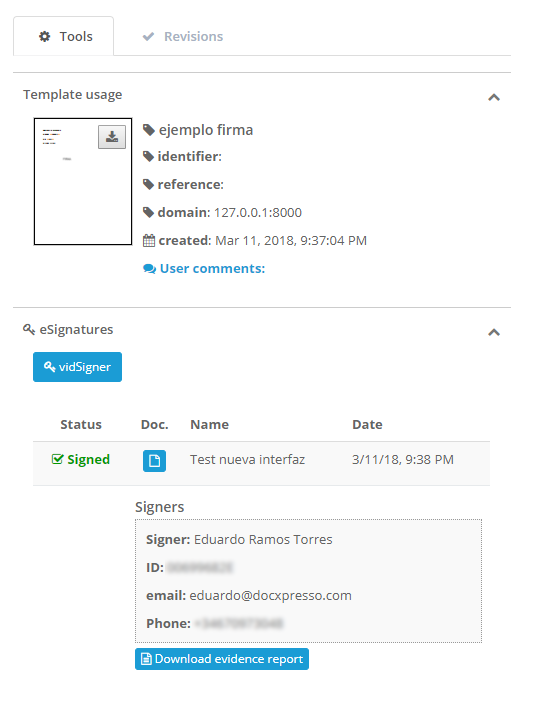
No paper exchanged and no hassle. An eSignature process that completely eliminates the need of printing, scanning and resaving the data in the company databases: you create the document and the client signs it within an integrated interface that keeps track of all the process and data!!

