Notifications
One can handle user (end user as well as backoffice users) notifications through an interface that is accessible by clicking in:
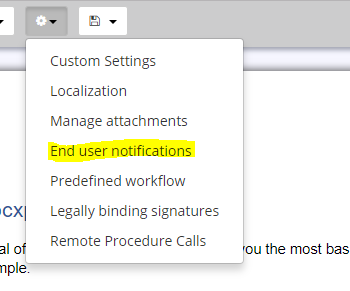
The following pop up shows up:

IMPORTANT: notifications will not be sent to any user unless the first checkbox «Notify» is checked.
The interface is basically broken in two sections:
- Notifications to external users
- Notifications to editors
We may notify external end users in two ways:
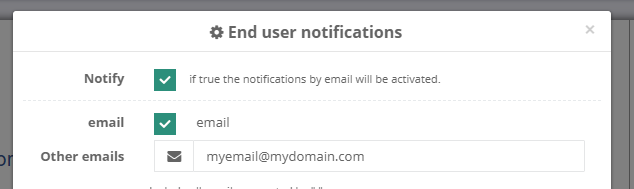
First a list of variables that have been formatted as «email» will be shown and by checking any of them the email introduced by the end user will be notified (in this particular case there is only one email variable in the template that has name «email» but this is not a requisite, we may have multiple email variables with arbitrary names like «home_mail» or «job_mail» or whatever we choose to use: the email character of the variable is taken from its format and not by its name).
Moreover one may introduce a list of arbitrary emails separated by ‘;’. Notice that restrictions in the number of emails sent may be applied.
One may customize the sent message as follows:
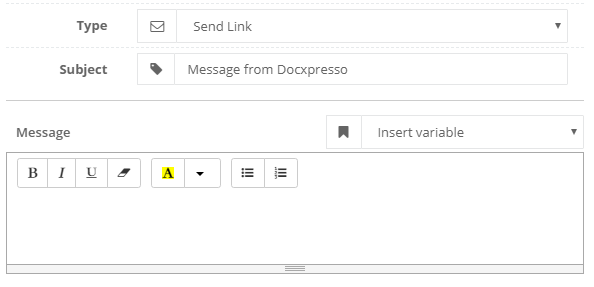
- Type: can be «Send Link» or «Send attachment». If the second option is selected the resulting document will be attached to the sent email, otherwise only a download link will be provided at the end of the message.
- Subject: the message that will be used to send the message.
- Message: the body of the message.
Notice that one may insert «template variables». If so their value will be parsed and included in the message:
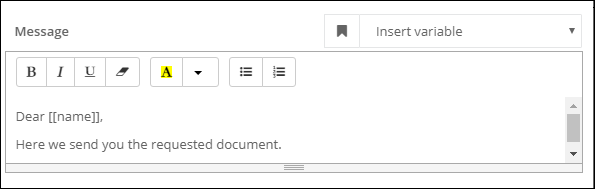
In the above example the «[[name]]» will be replaced by the name introduced by the user when editing the document.
If we also wish to notify editors we may do so by clicking the «Notify editors» option and choosing as many editors as necessary from the associated user dropdown:
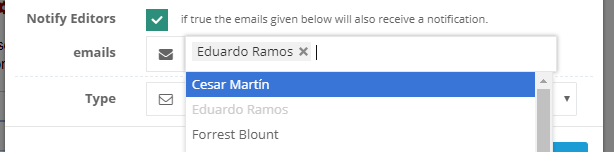
Once again one may choose the type in order to include the attachment or just a link.

