Managing groups
Plain users may browse existing groups but only users with admin privileges may create new groups.
In order to browse the existing groups list one should click on Users > Browse groups and a paginated list of groups will be shown. One may filter the provided list by group name just by using the provided search box.
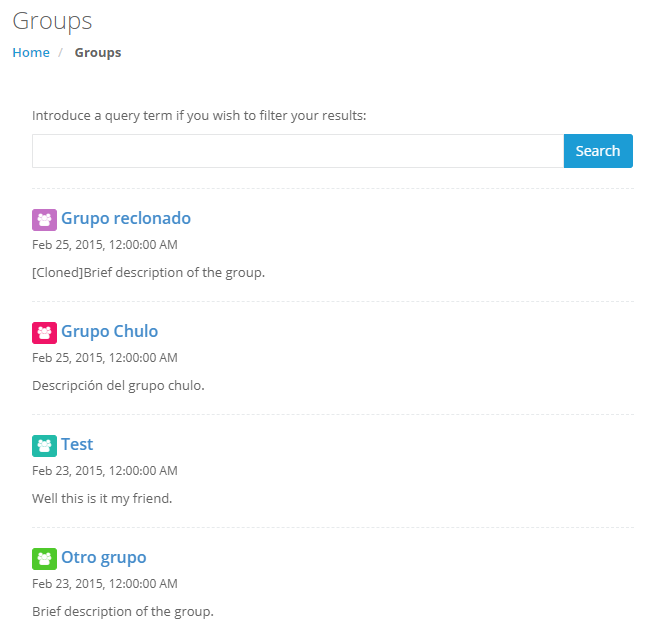
By clicking on any group we may access the corresponding group data. You will be able to edit membership and metadata from this page as long as you are an admin or a designated group administrator (more on this below).
Create a new group
This functionality is only available to admin users.
By clicking the Users > Create Group link of the main menu you will be redirected to a web form with all the required fields to create a new group:
- Name: this is just a unique alias for the group that will be used to identify it in the application.
- Color: you may associate a unique color to a group to help to identify it visually.
- Active: if checked (default value) the group will be active and users could be added or removed from it.
- Description: a brief description of the group that may help users to identify it.
Managing group memberships
If you are an user with admin privileges or you have been declared a group admin you are able to edit the group metadata and most importantly to add or remove group members.
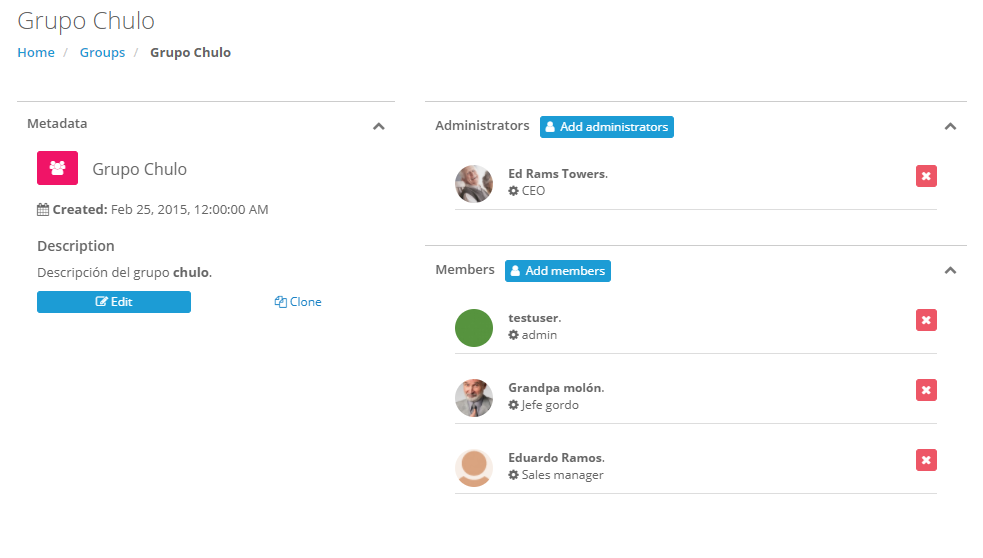
In order to do so you should first go to the group main page by clicking on the desired group name in the Users > Browse groups page. Once there you may click on the “Add administrators” or the “Add members” buttons located respectively in the administrators and members boxes.
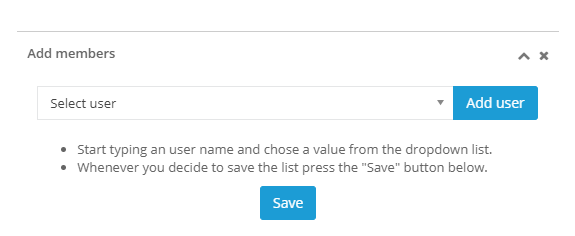
By doing so a tool box will open where you can start typing the desired user name and the interface will offer you the available users. By clicking on their names you will add them as an administrator or as a plain member.
In order to remove an existing user just click on the X button that you will find at the right of his/her name.
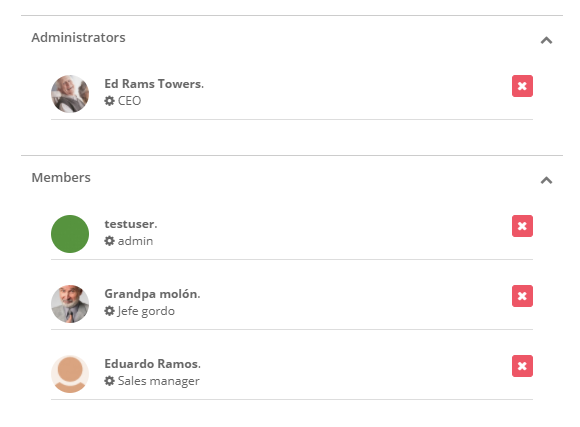
NOTICE: an user can not be a member and administrator at the same time. First remove them from the old role by clicking on the X by its name and add him/her in the desired role.

