Sometimes we may need to clone blocks of content that can not be simply fitted in a table row or list item.
In these somehow more complex cases the way to go is to use bookmarks to define the content that may need to be cloned by the end user when interacting with the Docxpresso web interface.
For example, in the following document we have bookmarked a block of content that contains, besides standard text:
- a date,
- an image
- and a table with variables.
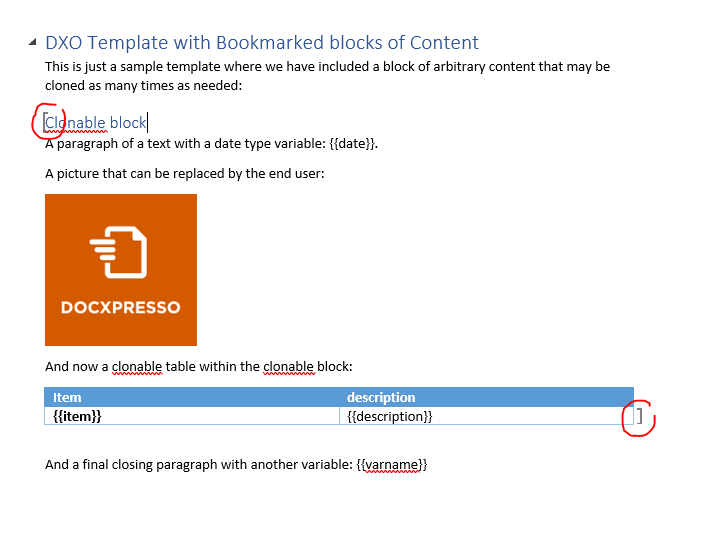
IMPORTANT: we have set the general Word options such that bookmarks are clearly marked in the content with the highlighted square brackets (check how to do so in the Word help because it may depend on your Word version). Although this is not required it may help you to clearly see the bookmarked content.
After uploading the template with such a block of bookmarked content we will see in the edition interface:
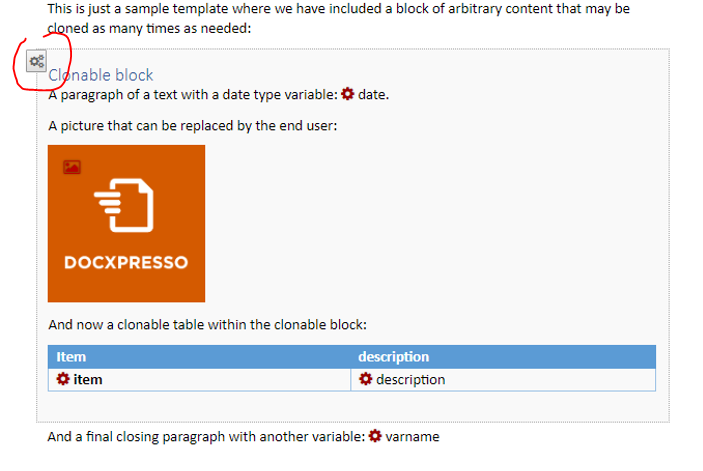
Whenever we pass the mouse over a table with variables a “gears” button is shown at the left of the “active” block of content.
By clicking on it the following popup will show up:
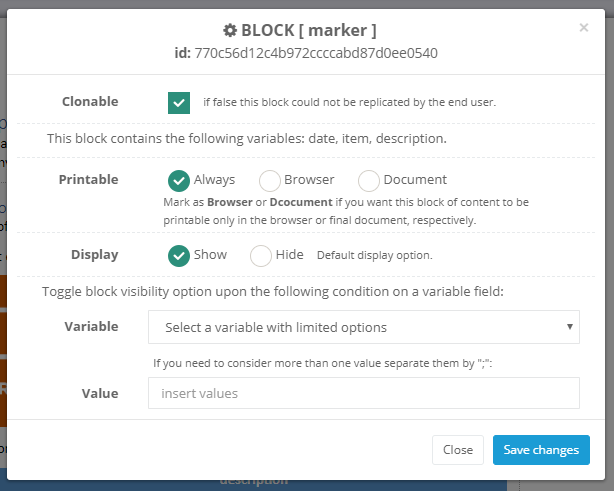
Where we can configure the following display options (notice that the header info is mainly intended for developers or tech savvy users and as such we will largely ignore the details here).
The options include:
- Clonable: that is checked by default implying that the block of content will be clonable by the end user.
- Printable: by default, any such block of content is both shown in the browser interface and in the final document but because of diverse reasons we may choose to hide it in any of them:
- Always: default value, the block of content is shown in all interfaces.
- Browser: the block of content is only shown in the browser and it will not be printed in the final document.
- Document: the opposite as before, i.e. the block of content will be printed but not shown in the browser.
- Display: the default display option, that by default will be “Show”. This in contrast to the previous printable option that is global will allow us to show or hide a block of content depending on the value of a variable:
- Variable: the closed options variable that toggle the visibility properties of this block.
- Value: the value or set of values (separated by “;”) that will toggle the visibility of that block, i.e. if the default display property is “show” whenever the chosen variable will take the given value (or any of the given values if more than one) the block will be hidden and vice versa.
IMPORTANT: all these properties are only of application to bookmarked content with variables. If we wish to apply them to a “normal table” we should include at least a “hidden type” variable in the table.

