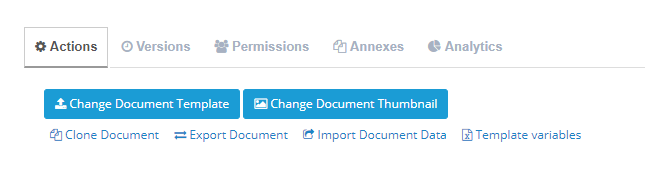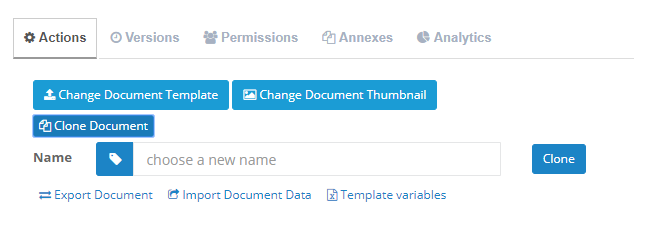Cloning, exporting and importing Docxpresso templates
To carefully prepare a Docxpresso template may be quite a lot of work for long documents in which we want to include extensive tips and aids.
It is therefore important to have at our disposal tools that may help us to simplify the process.
The main template interface offers us three tools that may show useful to that respect:
- Clone document: an exact copy of the template is performed in the same Docxpresso installation.
- Export document: a zip file is created with all the required info: template document and associated data that may be imported into any other Docxpresso installation or simply kept as an additional backup.
- Import data: allows for the importation of a Docxpresso export file in zip format.
Cloning a template
By cloning a document we obtain an exact copy of an existing document that may serve us as an starting point for a new and similar template.
Imagine that you have already prepared a template and you wish to create a new one that it is reasonably similar to that one. The steps to take in case that we want to take advantage of the work we already have done are the following:
- Click on the Clone Document button sitting in the “Actions” tool box.

- Insert a new and unique way for the cloned template in the input field that will be offered.

- You will be redirected to the list of documents where you should find the new cloned document.
- Click on its name and you will be sent to its main page from where you can:
- Edit the corresponding metadata: description, tags, category, …
- Download the document template so you can edit it and introduce the required changes.
- Upload the modified template with the help of the “Change document template” button (see update document template).
- Process the new modified template to accommodate changes. The system will preserve as much info of previous editios as possible.
- Be particularly careful about the grouping info that it is the most likely to be lost if the structure of the document was modified.
Exporting a template
Although it may have multiple uses, the exportation of templates is particularly useful when migrating templates from a pre-production or local installation into our production site.
The procedure is extremely simple:
- Click on the Export Document button.
- A Docxpresso export file (.zip) will be downloaded and you may save it as usual.
- You may now import it into any other Docxpresso installation (see below) and/or keep it in your system as an additional backup.
Importing a template
To start with you need a Docxpresso export file (.zip) generated from another Docxpresso installation (or the same Docxpresso installation if you prefer Export/Import over cloning).
You may import that file in two different ways:
- Create a new document template and use the export file rather than a plain document from the upload file interface.
- Use the Import Document data button from the main page of a template. A pop up will open from where you can:
- Upload the export file.
- Choose if you want to preserve or not the current document template.
- Insert some comments on the edition.
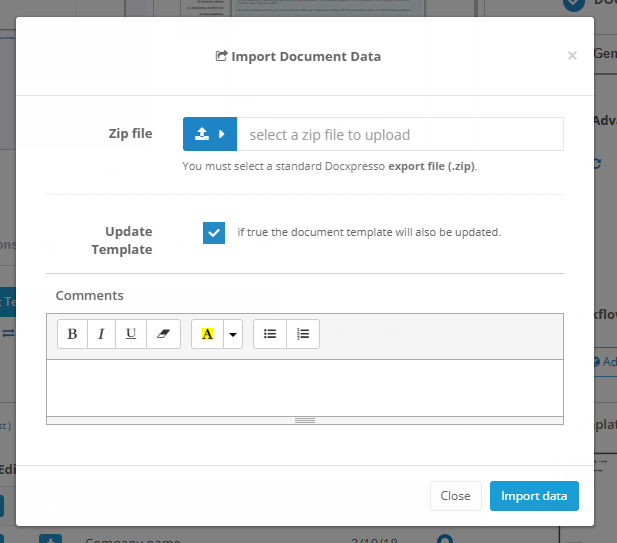
The second one should be the one of choice if we only want to import the associated data because we are offered that option.