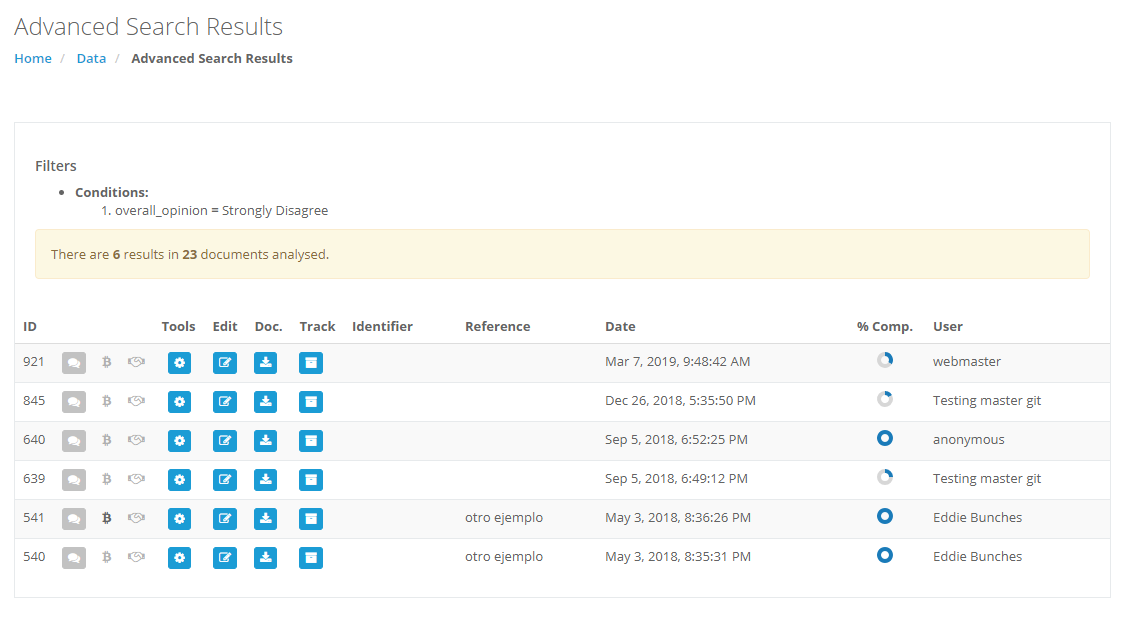After accessing the data interface of a single template we have at our disposal the possibility to filter documents via an advanced search interface:
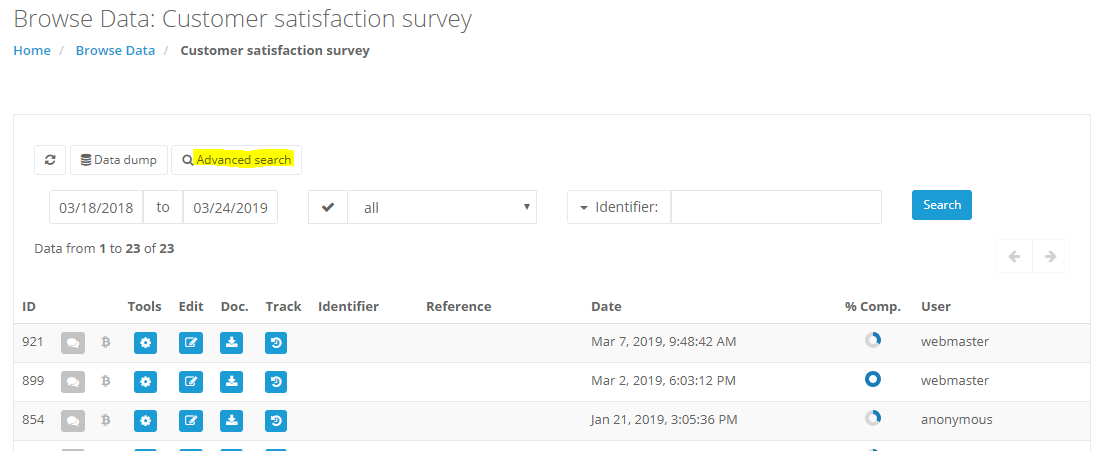
By clicking the «Advanced search» we are offered the following interface:
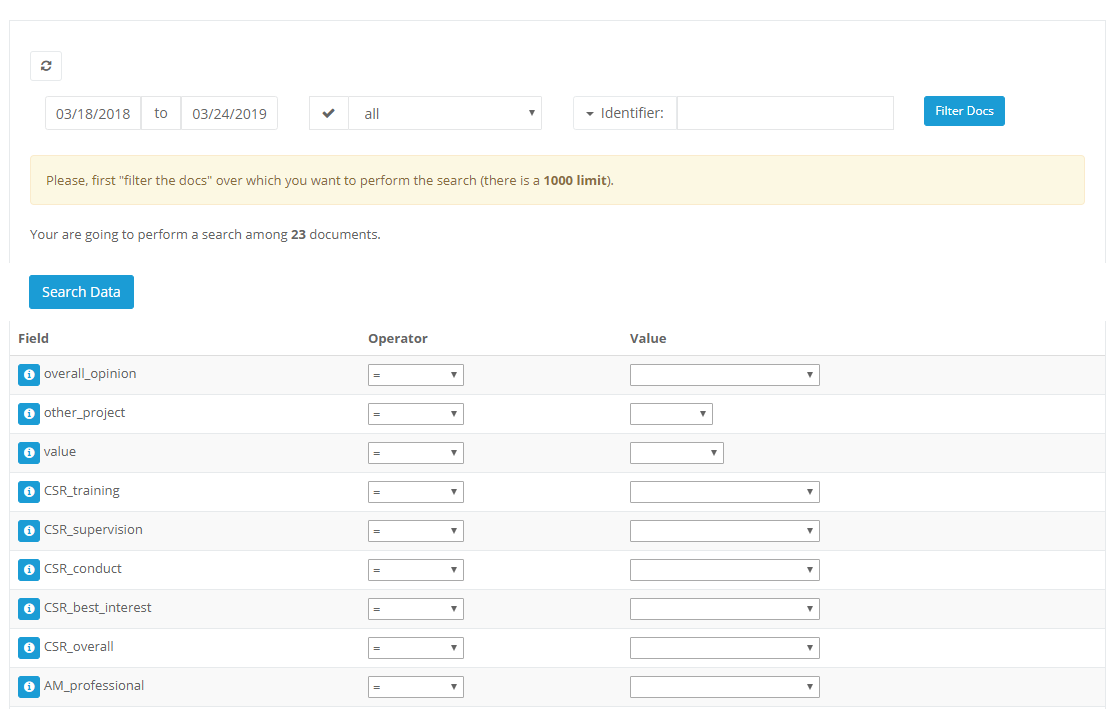
Besides the standard filters by date, status, identifier, reference, etv., a list of the variables included in the given template are listed and offer us to use them as additional filters by choosing:
- Operator: that can be «=», «!=», «EMPTY», «NOT EMPTY» and «CONTAINS» (notice that the options may depend of the particular variable type).
- Value: the term used for the search. Depending on the variable type we can be offered a:
- Dropdown: for variables with a closed set of options.
- Input: a standard input box for text type variables.

By clicking on the Search button we are redirected to the list of template usages that fulfill the given search filters: