If we want to track the different usages of a single document, i.e. a document that has been filled in one or more session by a single or multiple users, we should click on the «tracking button» on the list of template usages:
We are redirected to the single document tracking interface:
From this interface we can do a few things:
- Download the final document with all the tracking info:
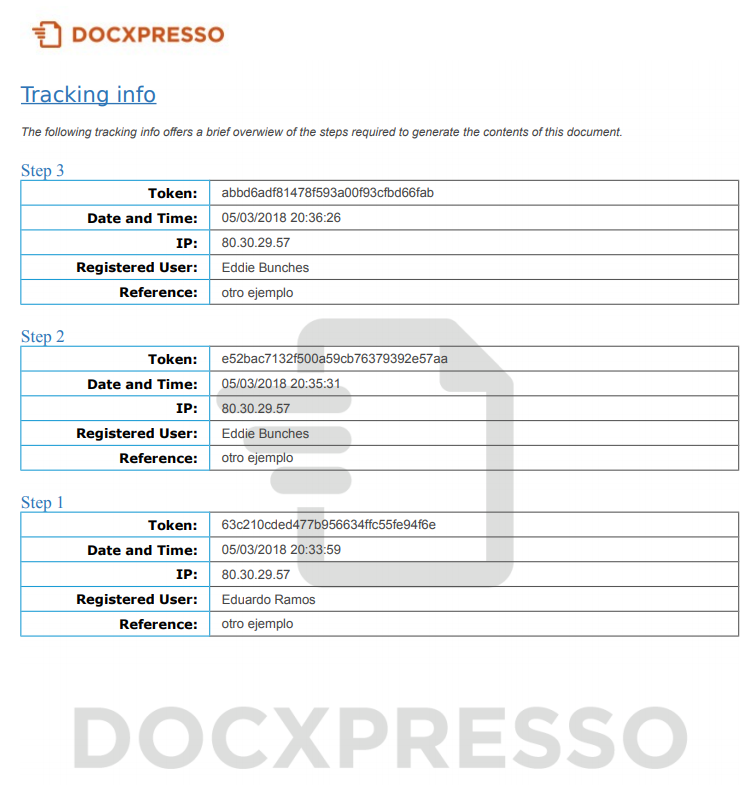
- Download any of the individual documents so we can follow the history of the document.
- Edit the document in any of its earlier stages: notice that this will generate a new step in the process.
- Visualize the data associated with that document.
- Compare the data associated with any two documents belonging to the tracking history.
Track differences
By selecting two documents of the history and clicking the «Track differences» button:
We get to the following interface:
Notice that the variables that have changed are highlighted with a red background color.

