It is possible to associate one or more file attachments with a Docxpresso template.
This may show useful in many use scenarios like for example in any legal document that requires auxiliary documentation provided by the end user.
To associate one or multiple attachments to a document is a very simple process. By clicking on the «Manage attachments» menu entry of the top «gear» button a pop up window will show up from which you may manage the associated attachment.
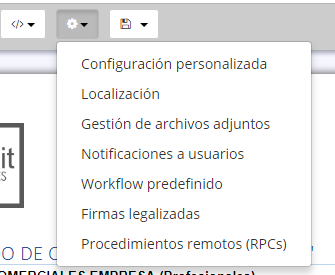
By clicking in the «New attachment» button you will need to fill the following fields:
- Name: the name that will be shown to the end user to prompt his uploading action.
- Tip: a short explanation on the attachments use, format or whatever info you may consider useful.
- Max. size: limitation on the attachment size in KB or MB.
- Formats: admissible attachment formats.
- Optional: if you want this attachment to be optional it will not be requested.
- Toggling: you may choose to activate or not the need to attach an additional file on the value of a particular variable:
- Variable: the name of the variable upon which the attachment will be requested or not.
- Value: a set of values separated by semicolons (;) that will trigger the requirement of the associated attachment.
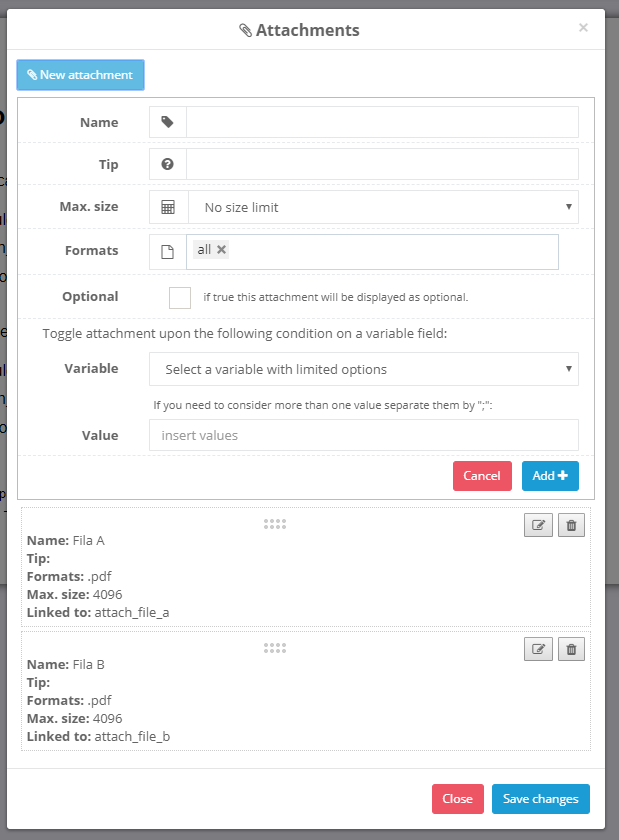
Whenever you are done hit the «Add+» button.
You may associate as many attachments as you wish and can later edit, delete or reorder them at will.
Whenever the end user interacts with the document or associated web form (s)he will be prompted to upload the attachment before sending the data to the server:
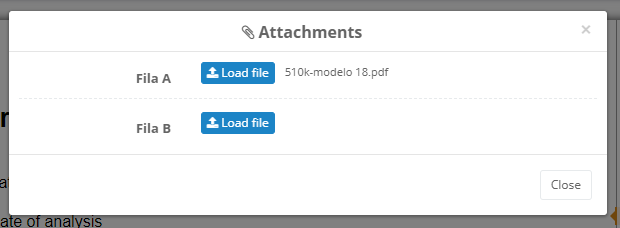
Or (s)he can do it at any time by clicking on the clip button on the tool bar:

Associating an attachment to a document variable
It is also possible to directly associate an attachment with a template variable so the button to attach the external document will be included within the document and most important a link to the upload attachment will be inserted within the final document.
In order to do so one should choose the «file» option from the type of variable dropdown:
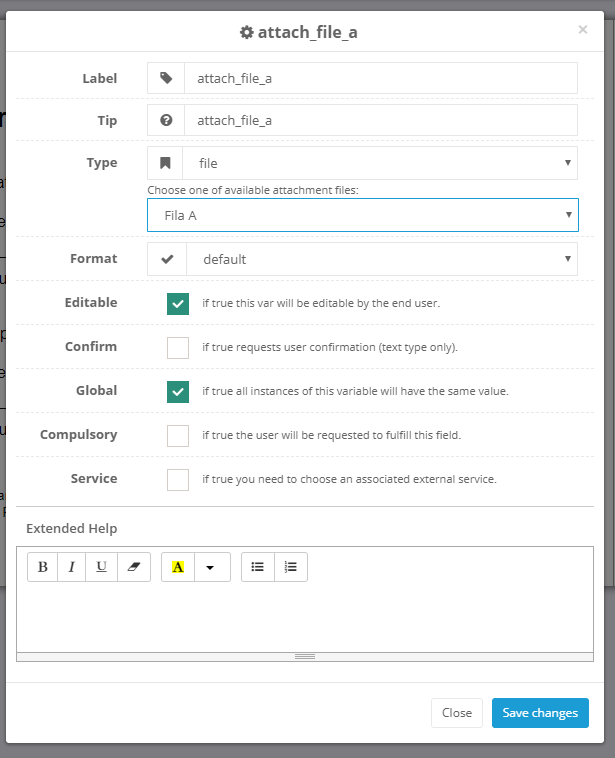
You will be offered a list of available attachments (that should have been previously created using the «Manage attachments» interface).
After saving changes and visiting the preview of the document one will find an active button to directly update the document to the interface:
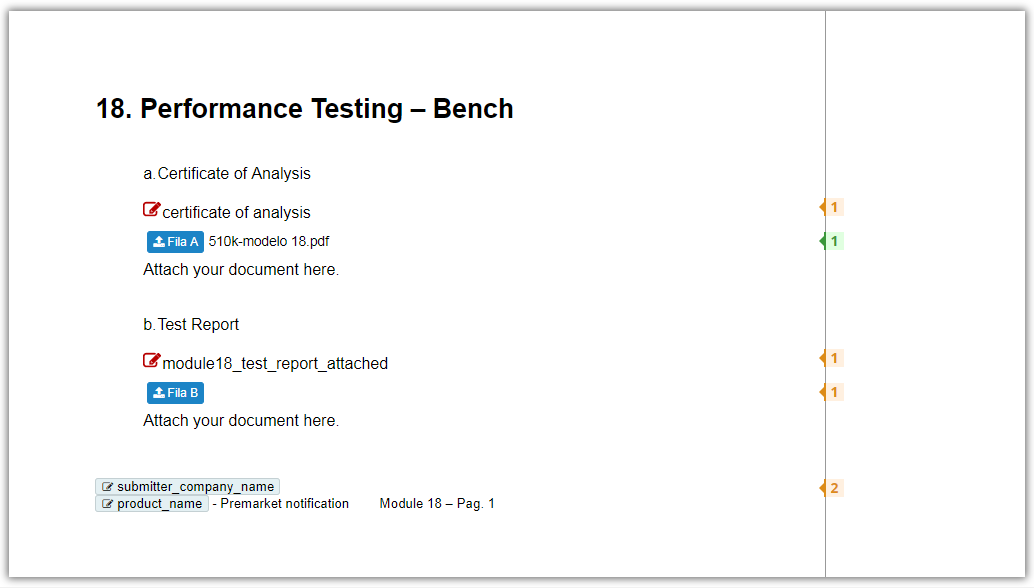
And the resulting document incorporates the links to download the corresponding documents.

