Reverting changes
By clicking on the Versions tab of the template main page one may access to all previous versions of the current document.
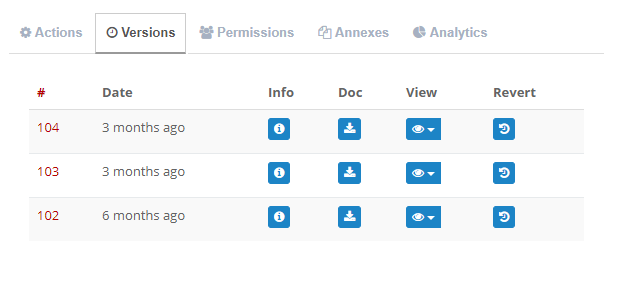
Whenever you process the template a new version is created and the old one is saved as a backup so changes can be reverted at any later time.
Each row of the history of a template offers you the following tools:
- Info: where you can read the comments that the editor introduced at the end of each edition.
- Doc: from where you can download the base template associated with that version.
- View: if you click that button a small pop up will open offering you two options:
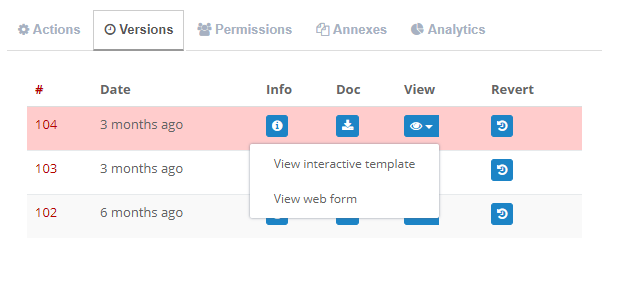
- View interactive document: that will take at the corresponding interface for the chosen version (hit the “Go Back” button to return to this page so you will not lose track of the preview version).
- View web form: that will take at the corresponding web form for the chosen version (hit the “Go Back” button to return to this page so you will not lose track of the preview version).
- Revert: by clicking this button and upon confirmation of the action a new version of the template will be created and the current one will be moved to the template history.
Although, of course, you may use this tool as often as necessary we recommend to use it with care because it may become difficult to follow all changes.

